Signing Into Digital Banking
Information on signing into digital banking including getting setup on digital banking for the first time and managing login details.
Sign In Basics
How to create your profile on desktop
-
Visit the 1st Choice sign in page and enter your 19-digit debit card number.
-
Enter your date of birth.
-
Enter either the mobile number or email you provided when you became a member, then click 'Confirm'.
-
If necessary, you will receive an authentication code to the email address or mobile phone number you provided. Enter the authentication code in the box that appears.
-
Choose a unique username. As of now, usernames cannot be changed.
-
Choose a unique password.
-
Review to ensure everything is correct. Read and acknowledge that you've read the Direct Service Agreement, then select 'Continue'.
-
Select 'Create user profile'.
-
Select 'Proceed to Sign In'.
-
From now on, you'll use your username or debit card number to sign in. Please contact us at 1 (403) 320-4600 if you need any assistance. We're here to help!
How to create your profile on mobile
-
Open the 1st Choice mobile app on your phone; enter your 19-digit debit card number and click 'Continue'.
-
Enter your date of birth.
-
Enter the mobile number you provided when you became a member, then click 'Confirm'.
-
An authentication code will be sent to the mobile number or email you entered above. Enter the code in the box that appears.
-
Choose a unique username. This will be one of the ways you can log into your online account. As of now, usernames cannot be changed.
-
Choose a unique password.
-
Review to ensure everything is correct. Read and acknowledge that you've read the Direct Service Agreement, then select 'Continue'.
-
Select 'Create user profile'.
-
Select 'Proceed to Sign In'.
-
From now on, you'll use your username or debit card number to sign in. Please contact us at 1 (403) 320-4600 if you need any assistance. We're here to help!
Last updated October 2, 2023
Usernames & Passwords
How to create your profile on desktop
-
Visit the 1st Choice sign in page and enter your 19-digit debit card number.
-
Enter your date of birth.
-
Enter either the mobile number or email you provided when you became a member, then click 'Confirm'.
-
If necessary, you will receive an authentication code to the email address or mobile phone number you provided. Enter the authentication code in the box that appears.
-
Choose a unique username. As of now, usernames cannot be changed.
-
Choose a unique password.
-
Review to ensure everything is correct. Read and acknowledge that you've read the Direct Service Agreement, then select 'Continue'.
-
Select 'Create user profile'.
-
Select 'Proceed to Sign In'.
-
From now on, you'll use your username or debit card number to sign in. Please contact us at 1 (403) 320-4600 if you need any assistance. We're here to help!
How to create your profile on mobile
-
Open the 1st Choice mobile app on your phone; enter your 19-digit debit card number and click 'Continue'.
-
Enter your date of birth.
-
Enter the mobile number you provided when you became a member, then click 'Confirm'.
-
An authentication code will be sent to the mobile number or email you entered above. Enter the code in the box that appears.
-
Choose a unique username. This will be one of the ways you can log into your online account. As of now, usernames cannot be changed.
-
Choose a unique password.
-
Review to ensure everything is correct. Read and acknowledge that you've read the Direct Service Agreement, then select 'Continue'.
-
Select 'Create user profile'.
-
Select 'Proceed to Sign In'.
-
From now on, you'll use your username or debit card number to sign in. Please contact us at 1 (403) 320-4600 if you need any assistance. We're here to help!
Last updated October 2, 2023
How to reset your password on desktop
-
Sign in to digital banking and hover over '1st Choice Savings'.
-
Under 'Settings', select 'Password'.
-
Enter and confirm your new password.
-
Select 'Continue'. This will send an authentication code to the mobile phone number connected to your 1st Choice Savings profile.
-
Once on the 'Confirm password details' page, select 'Continue'.
-
Go to your phone to retrieve the authentication code we've sent.
-
Enter the authentication code.
-
Select 'Continue'.
-
Success! Your password has been changed.
How to reset your password on mobile
-
Sign into your 1st Choice mobile app.
-
Once logged in, select ‘More'.
-
Select ‘Security Settings’.
-
Select ‘Password'.
-
Enter and confirm your new password.
-
Select ‘Continue’.
-
Select ‘Continue’. This will send an authentication code to the phone number aligned with your 1st Choice Savings profile.
-
Copy the authentication code.
-
Enter the authentication code and select ‘Continue’.
-
Success! Your password has been changed.
Last updated October 6, 2023
How to recover a forgotten username on desktop
Desktop instructions coming soon!
How to recover a forgotten password on desktop
Desktop instructions coming soon!
How to recover a forgotten username on mobile
-
From the 1st Choice mobile app sign-in page, select ‘Forgot username or password'.
-
Select 'Recover username'.
-
Enter the mobile number that you used to set up your account, and select confirm. This will send you an authentication code.
-
Copy the code that was sent to you.
-
Enter the code into your mobile banking app. Select ‘Confirm’.
-
Once your mobile number is confirmed, select ‘Continue'.
-
Enter your password and select ‘Continue'.
-
Go to your messages to retrieve your username.
-
If you are unable to recover your username, please contact your branch.
How to recover a forgotten password on mobile
-
From the 1st Choice mobile app sign in page, select 'Forgot username or password?'.
-
Select 'Forgot password?'.
-
Enter your username and select mobile phone number as your identification method.
-
Select 'Continue' to send the authentication code.
-
You will now be on the 'Forgot password' page. Enter the authentication code we sent you.
-
Enter a new password that meets the requirements. Once completed, select 'Continue'.
-
You will see a message that says ‘Password successfully reset’. Select ‘Ok’ to continue to sign in with your new password.
Last updated October 5, 2023
Receiving your secure code when signing in for the first time
Signing into digital banking on your computer or tablet
Signing into the mobile app
Signing into CardWise for your credit card on your computer or tablet
Finding your 19 digit debit card number
Using one-time security codes to safeguard digital banking (2-factor authentication)
Issues receiving security/verification codes (2-factor authentication)
Signing into the mobile app from a new device
 Need Assistance?
Need Assistance?
Call Us1-866-803-0733 Open 8am to 4pm, Monday through Friday Or view other branch contacts> |
Email UsTypically responds in 1 business day |
Get AdviceMeet with an advisor. |

 Search
Search