Cheques & Deposits
Information on cheques, making deposits, deposit limits, and mobile & direct deposit.
Using Mobile Deposit
Please note that this method of depositing a cheque can only be done through the mobile app.
-
Sign in to your 1st Choice mobile app.
-
From the home page, click on the Mobile Deposit icon. From any other screen in the mobile app, select ‘Move Money’. Under Transfers, select ‘Mobile Deposit’
-
From the home page, select ‘Move money’
-
Under Transfers, select ‘Mobile deposit’
-
Select the account you would like to deposit the cheque in to.
-
Enter the cheque amount.
-
Using your mobile device, take a picture of the front and back of the cheque.
-
You may see a Pop-up Alert that states: “The amount on the photo and the amount entered do not match. Confirm if the entered amount is correct.” You must either click “Confirm amount” if the amount matches the cheque, or “Edit” to change the amount entered.
-
Confirm the deposit details and select ‘Continue’
-
Success! Your cheque has been deposited.
Last updated November 4, 2024
 Need Assistance?
Need Assistance?
Call Us1-866-803-0733 Open 8am to 4pm, Monday through Friday Or view other branch contacts> |
Email UsTypically responds in 1 business day |
Get AdviceMeet with an advisor. |

 Search
Search






 Help
Help

